 |
| EA Asia |
 |
| EA Asia |
Сharacteristics of EA Asia
- Platform: Metatrader4
- Currency pairs: GBPUSD, USDJPY, GBPCAD, GBPCHF, EURGBP, EURCHF, USDCAD, USDCHF
- Trading Time: Asian session
- Timeframe: M15
- Current EA version: 1.4
- Recommended broker: FBS Markets (LTD)
Strategy of the EA Asia
EA Asia is a trend scalper. It opens positions in pullbacks from the main trend. It can also apply filtering signals from the indicator channel based on volatility. Closure orders could be due to the Stop Loss, Take Profit, or a built-in indicators of EA, or if there are padding on the borders of channels of the corresponding indicator; possibly time limit trade.
EA Asia does not use martingale and grid of orders, but can be used “Mode Recovery”, i.e. trading larger lot (depending on the set-files).
EA is a stable and profitable forex robot, which is designed to work in a variety of market conditions, on many years of profitable trading.
Backtests of EA Asia
Backtests are made for each pair individually, as Metatrader 4 is not intended for multi tests.
The first series of tests is made of fixed lot. This allows you to evaluate the test results excluding money management:
EA Asia EURCHF 2000-2015 AutoMM=0
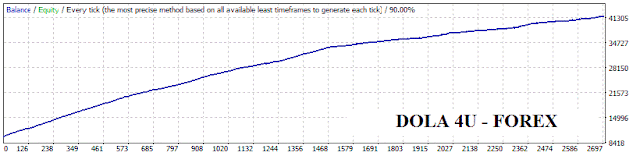
EA Asia EURGBP 2000-2015 AutoMM=0

EA Asia GBPCAD 2000-2015 AutoMM=0

EA Asia GBPCHF 2000-2015 AutoMM=0

EA Asia GBPUSD 2000-2015 AutoMM=0

Monitorings of EA Asia
EA Asia DEMO All Pairs - Ticks Trade On
 |
| EA Asia |
EA Asia DEMO All Pairs - High Risk
 |
| EA Asia |
Parameters of EA Asia
 |
| EA Asia |
Attention! In this Expert Advisor settings significantly affect on the trading results, use the recommended set-files (see archive at the end of this article).
MaxSpread (default value: -1.0) – the default maximum allowed value of the spread is provided by our server, but if you want to use your own value, then you can enter a positive value for the MaxSpread parameter.
Auto_GMT (default value: true) – this parameter controls the GMT Offset calculation method. In most of the cases, the automatic GMT value is correct. However, in some cases, you may need to enter the GMT Offset by yourself. In this case, switch Auto_GMT to FALSE and enter the value you need in the Manual_GMT_Offset parameter.
Calculate_DST (default value: true) - activates the automatic DST (Daylight Saving Time) correction.
Manual_GMT_Offset (default value: 2) – in case you switch to Auto_GMT=FALSE, the value of this parameter should be the right GMT Offset of your broker (usually, the winter GMT offset). As well, in case you perform a backtest, you should enter here the correct GMT Offset for the historical data you use – otherwise, the backtest will be incorrect.
TicksTrade (default value: false) – this is an experts-only parameter, which activates execution on the trading logic on every price tick. By default, Wallstreet ASIA operates on M1 bar closing. All optimizations and tuning we made are based on M1 bar closing, so we do not recommend switching ON the TicksTrade mode, unless you are an expert capable in making your own 100% real tick tests and optimizations. However, the TicksTrade mode could provide very aggressive and profitable trading, but this depends a lot on the broker’s trading conditions.
Channel_Period (default value: 0) - the period of the custom, volatility based channel indicator. The default value is zero, which means that the value provided by our server will be used.
Entry_Break (default value: 0) - break in pips of the channel border, which will trigger an opposite order execution. The default value is zero, which means that the value provided by our server will be used.
Exit_Distance (default value: 0) - break in pips of the channel border, which will trigger a closure of the existing order. The default value is zero, which means that the - 20 - value provided by our server will be used.
Exit_DistanceM1 (default value: 0) - break in pips of the channel border on M1 timeframe, which will trigger a closure of the existing order. The default value is zero, which means that the value provided by our server will be used.
Start_Trade_Hour (default value: -1) - the hour of the day (GMT 0) in which trading will be enabled. The default value is -1, which means that the value provided by our server will be used.
End_Trade_Hour (default value: -1) - the hour of the day (GMT 0) in which trading will be disabled. The default value is -1, which means that the value provided by our server will be used.
Included with the full version of the EA is attached simplified version of the "Simple", which is less settings. But the Simple should be installed only to the recommended currency pairs. More details on the simplified version, read the manual.
If you decide to use the full version of the EA Asia, it is recommended to use the set-files are given in the end of the article (in the folder MQL4 is placed folder Presets with a sets).
Very important! For correct work of EA Asia the trading platform should be enabled with the opening of the market on Sunday night before it closed on Friday evening. If you cannot keep your computer in working order 24/5, it is recommended to use Forex VPS ➨ Forex VPS
In the archive EA_Asia.rar:
- Experts - WallStreet_ASIA_v1.4.ex4 and WallStreet_ASIA_v1.4_Simple.ex4
- Libraries - WALLSTREET_ASIA.dat and WALLSTREET_ASIA.dll
- Presets
- Manual - EA_Asia_User_Guide.pdf


Post a Comment
Note: Only a member of this blog may post a comment.